The way compare software represents the data after comparison will help to make a right decision about the modifications. Here are some best practice examples.
Use Compare Suite for audit reports and for comparing requests for proposals
The auditor who uses the software absolutely loves it. He has reported a net savings of at least 2 hours on one report alone. That paid for the software … and we get to use it for another request for proposal, and another! Our auditors may have to look at the product a little closer to see if it is something they need also.
Jeff Mortenson, PWL Technology, Biloxi, MS. IT Manager.
A note from the developers
Well, we are glad to hear that Compare Suite saved your auditor 2 hours. It works great for doing ongoing audit control, when you have a reference document and need to compare it with actual results.
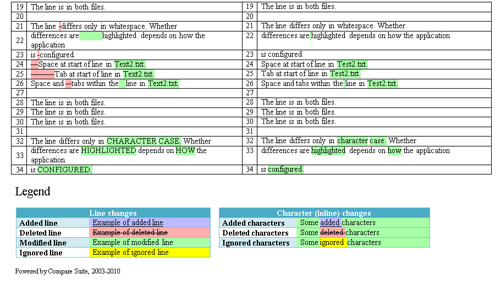
Two side HTML and Word report shows side by side view of compared files.
I know that most compare utilities provide the results of the comparison in the program interface only. We understand that sometimes managers need to support the results of their job (like auditor in your case) with a report that will confirm the details of found changes.
Moreover, auditor can make his/her notes in Compare Suite directly. Those notes will be later available in the report and can be shared with stakeholders.
Users of Compare Suite, if you have a similar story to share, please contact us or share your experience in the comments.
Use Compare Suite to identify corrections, errors etc. in documents
We use Compare Suite to compare versions or upgrades of my reports, to identify corrections, errors etc. in the document made by my colleagues.
Bedrich Weber, Researcher, Slovak University of Technology, Bratislava, Slovakia
Firstly I’d like to emphasize that:
1. I have only a short time experience with the free “Light” version.
2. I’m seriously visually impaired (using screen enlargement) but I’ve found the “Light” version very helpful and therefore a “Standard” version seems to be very promising.
I’ve found “Light” version very easy to use (simply “plug and play”) without careful reading a Manual. Obviously more complex “Standard” version would require more careful manual reading to use all available possibilities. Identification of differences between texts was easy and fast even for me as a visually impaired due to perfect highlighting. It was helpful also to discover minor e.g. random typing errors when upgrading a document.
A note from developers
Dear Bedrich, thank you for sharing your experience. We know that among our users are those who need to use screen enlargement and in the very first versions of the software we updated GUI and added original icons so that it would be easier for anyone to use the software.
You are right, the Standard and PRO editions of Compare Suite have more features, but don’t worry, they are still intuitive and easy to use. For example, for your process of report reviews there is a commenting feature. You can not only review the changes found, but you can also write comments to your colleagues. When you finish, you can generate an HTML report and send it to your colleague for review, and it will include all of your comments.
Use Compare Suite to undertake a comparison for Change Management ITIL processes
This product allows me to undertake high level review of system files that I change on a frequent basis. I am also able to use Compare Suite undertake a comparison to use for Change Management ITIL processes, provide a detailed report regarding the files as part of the process.
Compare Suite is an excellent product that gives the end user a high level of control over file comparisons that Windows or Macs simply are unable to give. This is a vital tool for many IT professionals. Corporate Suite makes dealing with a large amount of files in a corporate IT environment very easy!
J Livingstone, L. Energy, Melbourne. Development Co-ordinator.
A note from the developers
Thank you for sharing your experience with Compare Suite. I’d like to summarize some points about how Compare Suite can be used for a high-level file review:
- The best and the most used option for this purpose is comparison “by keywords.” Even if your files have nothing in common, Compare Suite will be able to track common and unique keywords between these two files.
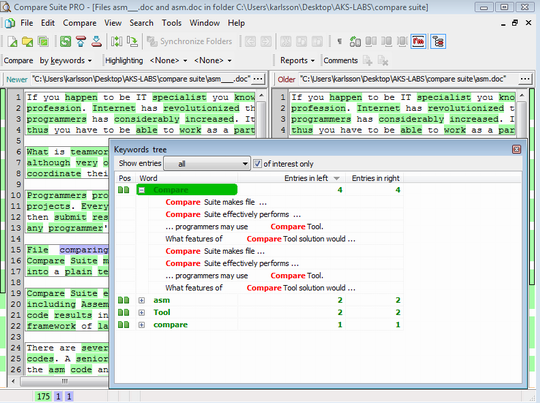
Create a group of interest words in Compare Suite
- If you are dealing with two modifications of the same file, then classical “by word” comparison will work for you.
- Another possibility for the fast review is to put some of the keywords into “My Interests” group. In this way you will tell Compare Suite to find and count those words, and present you the results on the Info Panel.
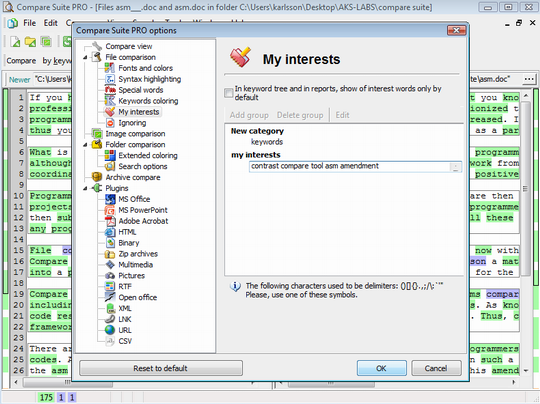
Enter words of interest to facilitate comparison
Glad to hear that Compare Suite worked as a time saver for your reporting during the ITIL process.
Find possible modifications in different or equal files
I use Compare Suite to find possible modifications in different or equal files, mostly in MS Word doc format.
Sergei Romaniuk, 81 years-old pensioner
Your Compare Suite is easy to work with; also it is easy to understand how to operate it. It is a good help for me when I need to arrange or classify the differences between files during my work. I find especially great the possibility of making one report out of the changes for two files.
Sometimes it is difficult to see all of the lines of text because it goes beyond the edges. Never before did I have the possibility to compare directories and get the full report for the changes. Very good!
A note from developers:
Sergei, we thank you for sharing your experience. We know that for senior users it might be hard to start using a new software product, but it’s great to see that you have discovered some important features and Compare Suite helps you in your daily routine.
You mentioned that it is difficult to see the long lines; I agree sometimes it might be tricky to find differences in left and right files. In this case it might help to create an HTML report or Word Report. For example, in MS Word report lines are wrapped and there is no such problem comparing them.
By the way, you can not only compare directories, but synchronize files between two folders as well.
Use Compare Suite to quickly check what changes a state has made to their income tax instructions from one year to the next
Business professional: Calvin W., TaxHawk Inc., Utah. Online tax preparation, a tax analyst.
Compare Suite helps tax analyst:
I use Compare Suite to quickly check what changes a state has made to their income tax instructions from one year to the next. Also, to see what changes have been made to a different internal documents we use.
Accuracy of comparison:
I think it’s a great product. I have used other similar products but they just don’t measure up in terms of ease of use, as well as accuracy. I love the color highlighting as well, that really helps me see quickly what’s changed and how I need to do my job more quickly and effectively. I used to have a software problem, where the app wouldn’t close properly, but that was fixed by getting the paid version.
Safety professional use Compare Suite to check for and identify minor changes
Business professional: Stuart Blenard: J & S Blenard Associates, Faversham, Kent. UK.
Required to write Procedures and Process Documents which go between myself and Clients as Drafts, difficult to check for minor changes and alterations, so use Compare Suite to identify those changes, makes the work quicker and more creative.
Compare Suite has made life a lot easier and enabled me to keep on top of changes through being able to compare files and folders. Also means I am less likely to provide Clients with the wrong version of files-embarrassing to say the least as well as unprofessional.
Compare Suite as a tool for reviewing the revision of project documentation
Business professional: Colin Simpson, Project Communications Engineer, CRE Comms Kings Cross Package 6
Compare Suite for personal use:
I first purchased Compare Suite for my personal use to review revisions of my own documents, but when I was transferred to our London office, my work documentation was 100’s of times more than my personal ones.
I advised my company that Compare Suite was the product I needed to do my job. I use it every day and it saves me hours of work. I wouldn’t be without it.
Finding the additions in modified documents
The program has been working well where we need to find the additions in modified documents to update our original documents – it definitely works better than other programs that we have tested and I like the fact that we have the 3 different ways of comparing the documents – because it picks up the differences easily.
Jenny Oliver, Product Manager
LEGALSUITE SOFTWARE
Download and compare documents
Loanscore decisioning systems is responsible for maintaining literally thousands of rules based mortgage pricing and program/product parameters that can change on a daily basis. Our clients (mortgage bankers) depend on us to be accurate and fast when changes occur. Their systems must be updated to reflect market changes so they can make the best financial decisions.
Compare Suite is the only system we have found that enables us to provide our clients with the highest standard of service that we guarantee and that they demand. Each morning we must download documents
containing thousands of stated and implied program guidelines and pricing parameters. We must then compare these to previously downloaded documents in order for my team of analysts to go in and translate the changes to code and rules.Simply stated, we could not do it without Compare Suite. Like Loanscore, Compare Suite is accurate and fast and that is what we guarantee to our clients.
George Martinet, Manager, Credit Policy,
Loan-Score Decisioning Systems
Use Compare Suite to compare audit reports before and after system migrations
We need it to compare audit reports before and after system migrations. Our opinion is that the product is one of the best on the market. It allowed us to quickly check the audit reports.
One problem occurred: we had changes between the rows – in first report row 5, in second report row 10 with same content – for these tasks we could not use Compare Suite and needed a special program. It would be great if this could be implemented.
Steffen Breuer, BBPS, Germany. Head of Controlling.
A note from the developers
Steffen, nice to see that users from Germany like Compare Suite too. Thank you a lot for your opinion, and here are some tips from our side.
As I understood in the message you needed to compare the 5th line from the file on the left and the 10th line from the file on the right, ignoring the rest of the document’s structure.
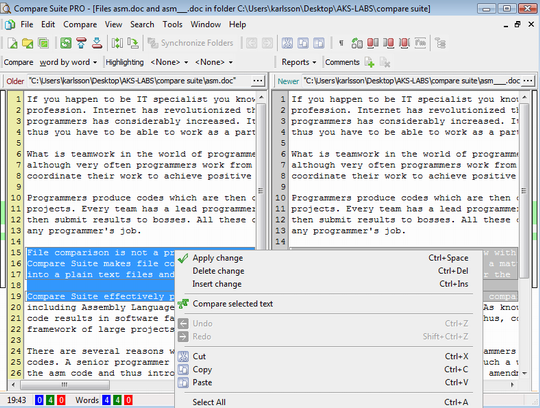
Use Compare selected text function in CS
In this case the easiest way to do it is to:
- Select 5th line on the left
- Select 10th line on the right
- Right-click on the line and select “Compare Selected Text”
Compare Suite will take these two lines and compare them specifically.
Another feature that you might apply is Line Ignoring. In Tools > Options > File comparison > Line ignoring you can choose words that are markers for those lines that you need to ignore.
Probably one of the two options will work for you. If not, send us an example of the documents that you compared so that we can understand better what your needs are.
Use Compare Suite to find differences between Power Point files
Business professional: James Hon, SOHO, Singapore. Trainer.
Compare Suite helps trainer:
I have a lot of power point presentations catering for different situations, some of them carries same contents with names changed. Compare helps confirm if changes exist between 2 PPTs.
Compare light simply tells me if the files are identical or different, I can’t use it to see where the difference lies. I have to open both PPTs and scroll them in sync to find the changes.
It is better than having no comparison at all.
Power Point comparison feature is available in Standard and Professional editions of Compare Suite. More information can be founded on this page.

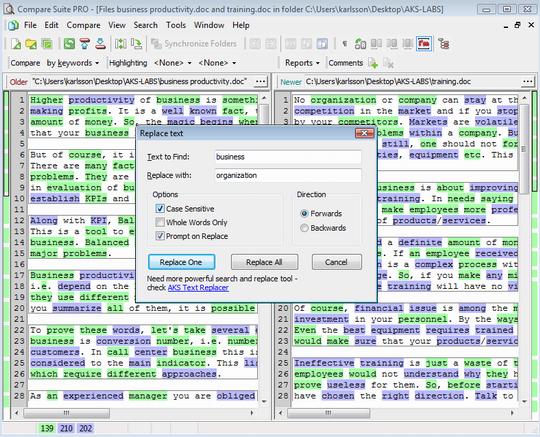

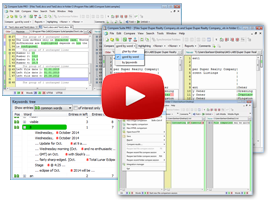


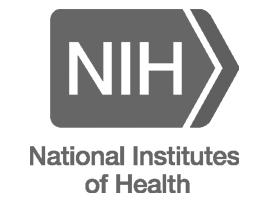


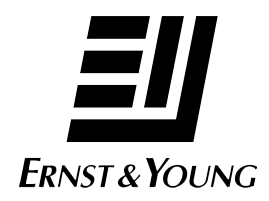

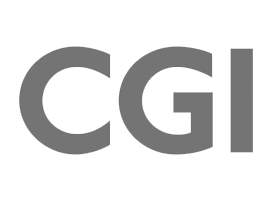
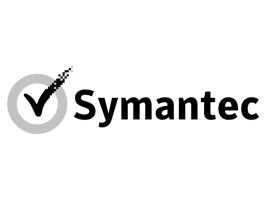



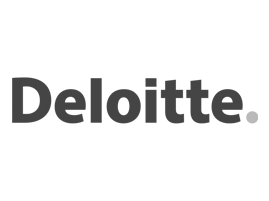

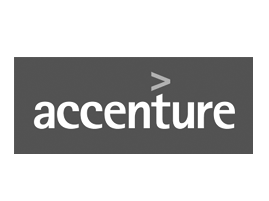



Leave a Reply
You must be logged in to post a comment.